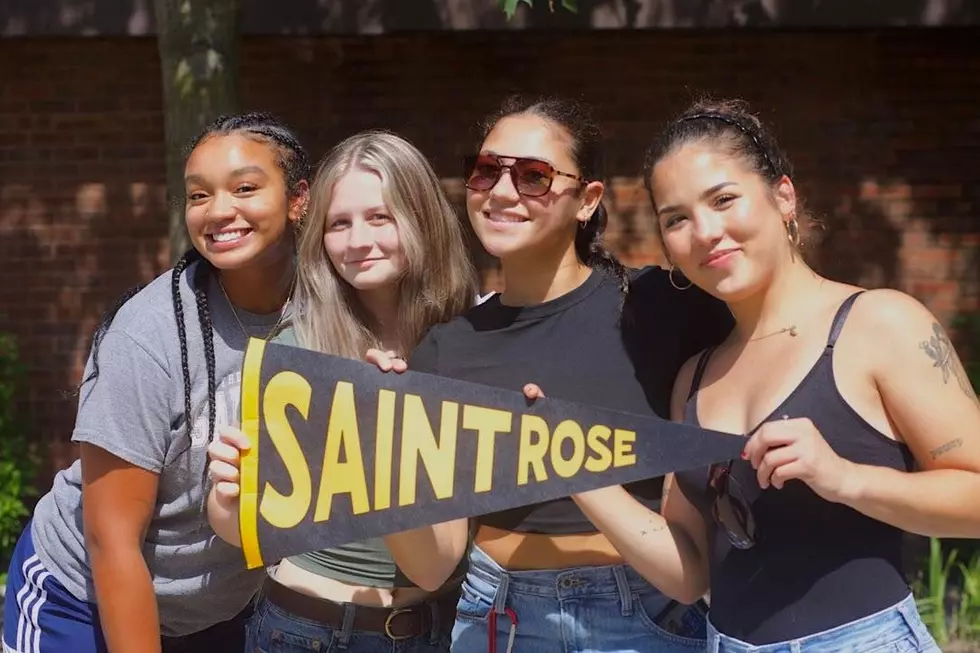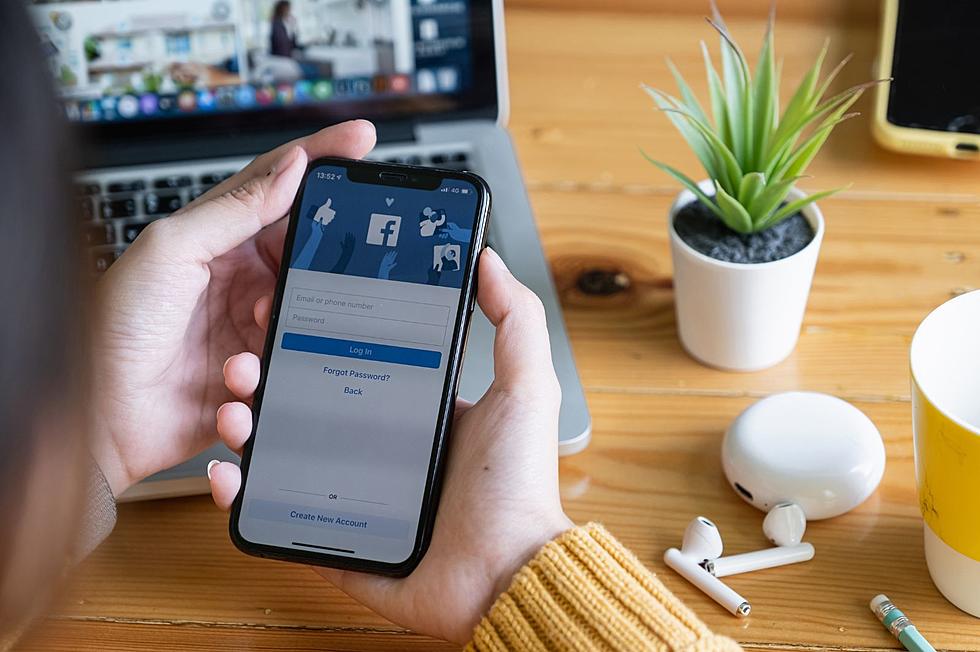
New Yorkers Want To Know Why Their Facebook Back Button Isn’t Working
We all know that feeling when you're scrolling through your newsfeed, and suddenly...bam! Your trusty back button decides to take a vacation.

Yep, the infamous Facebook back button not working issue has caused quite a stir among New Yorkers. But fear not, there are some workarounds to help you. One of the reasons your Facebook back button might have stopped working is because of compatibility issues between the Facebook app and your device's operating system.
Sometimes, it doesn't sync the right way and that causes the back button to throw a tantrum. Another potential cause is recent updates to the Facebook app itself, the updates are good but sometimes they can cause issues.
But wait there's more! It's not just the Facebook app that can be misbehaving. Other apps running in the background on your device might be making the back button not work. It's like a party crasher situation.
Let’s also not forget about software problems and possible glitches with the app itself. All of these can make the back button act up and leave you scratching your head. There are some tricks you can try to fix this issue and get your navigation back on track.
Ways To Help Get Your Facebook Back Button Working Again
Press and Hold
Instead of tapping the back button like you usually do, try pressing and holding it for at least four seconds. Some people have reported success with this method, so give it a shot and see if it does the trick.
Update the Facebook App
Outdated versions can contain bugs or compatibility problems that mess with the back button. Head to your device's app store, look for Facebook, and if there's an update available, hit that button and let the magic happen.
Close Other Apps
Running multiple apps can sometimes confuse the Facebook app and result in a rebellious back button. To resolve this, close any unnecessary apps running in the background and return to Facebook to see if the back button is cooperating.
Restart Your Device
Ah, the good ol' turn-it-off-and-on-again trick. A simple restart can work wonders in clearing temporary glitches and refreshing the system. Power off your device, wait a few seconds and power it back on. Open the Facebook app and check if the back button is back in action.
Check for App Conflicts
If you recently installed a new app around the same time that the back button issue started, it might be causing your problem Try uninstalling that app temporarily and see if it resolves the problem. Simple, and it might just do the trick. Ta-da.
If these solutions don't do the trick, you can always reach out to Facebook Support for assistance. They might have specific solutions or insights into the problem. Just head to the Help Center or use the support options provided by the app. Good luck!
Solving the 'Facebook Protect' Log-in Problem
Gallery Credit: Michael Rock
Facebook Gun Policy In New York State
Gallery Credit: Clay Moden